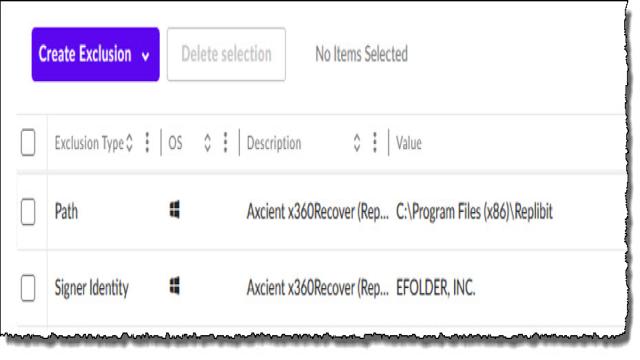Do you want to learn more about the powerful antivirus platform, SentinelOne, and its compatibility with x360Recover? Look no further! In this article, we will explore the inner workings of SentinelOne and discover how it collaborates with x360Recover.
How Does SentinelOne Safeguard Your System?
SentinelOne is a renowned antivirus solution that effectively combats both existing and emerging malware threats. With its advanced file rollback feature, it utilizes Microsoft’s Volume Shadow Copy Services (VSS) to offer ransomware remediation and data recovery.
Both x360Recover and SentinelOne rely on VSS services to carry out their functions. However, SentinelOne adopts a stringent security approach when it comes to other processes interacting with VSS. In fact, it might even hinder the x360Recover agent from deleting snapshots after a backup.
Improving the Interoperability of SentinelOne with x360Recover
To enhance the compatibility between SentinelOne and x360Recover, follow these steps:
Configure SentinelOne to Work Seamlessly with x360Recover
Step 1: Add an Exception for Axcient Products in SentinelOne
While SentinelOne is highly effective in detecting new and unknown malware, it can sometimes generate false positive alerts for trusted software. To overcome this, specific applications, such as the x360Recover agent, need to be explicitly allowed in SentinelOne. The simplest way to achieve this is by signing a certificate to add an exclusion for Axcient products.
Step 2: Exclude the x360Recover Agent Installation Folder
In Performance Focus – Extended mode, locate the x360Recover agent installation folder at C:Program Files (x86)Replibit and add a path exclusion for this folder within SentinelOne.
Clean Up Your System
If the storage space for shadow copies becomes cluttered due to SentinelOne preventing x360Recover from deleting snapshots, you can reclaim space by following these steps:
Step 1: Temporarily Disable SentinelOne’s VSS Rollback
Execute the command Sentinelctl.exe configure -p agent.snapshotIntervalMinute-v 0 to disable SentinelOne’s VSS rollback temporarily.
Step 2: Delete All Snapshots on the System
Open an administrator-elevated command prompt and navigate to the x360Recover agent installation folder, typically found at C:Program Files(x86)Replibit). Execute the command efsvss -da and respond with “Y” when prompted to delete all shadow copies.
Step 3: Re-enable SentinelOne VSS Rollback
Once the storage space has been reclaimed, re-enable SentinelOne’s VSS rollback by executing the command Sentinelctl.exe configure -p agent.snapshotIntervalMinute-v 240. You can adjust the snapshot creation interval according to your preferences, but keep in mind that more frequent snapshots require additional free disk space.
Understanding Snapshot Storage Limits
Windows automatically deletes the oldest snapshot when the set limit is exceeded to prevent volume overflow. The number of retained snapshots for VSS rollbacks depends on the available/allocated space for shadow storage and the rate of file changes in the system.
From SentinelOne’s perspective, any shadow storage limit is acceptable as long as multiple snapshots can be created before reaching the limit. Since SentinelOne focuses on creating historical recovery points and utilizes snapshots regularly, Windows deleting a snapshot to recover shadow storage space does not affect its functionality.
However, from the x360Recover agent’s perspective, there must be sufficient shadow storage space available to complete the backup process before Windows deletes the snapshot. If free space is limited, you might need to increase shadow storage limits, relocate storage to a volume with more space, reduce the frequency of VSS rollback snapshots, or temporarily disable VSS rollback until the initial full backup is completed.
Armed with this knowledge, you can ensure a smooth collaboration between SentinelOne and x360Recover, providing robust protection for your system.
Remember, for more details on configuring Microsoft’s Volume Shadow Copy Service (VSS) or excluding your backup agent from antivirus scans, check out the related articles.
Don’t let compatibility concerns hold you back! Embrace the power of SentinelOne and x360Recover to safeguard your digital world.